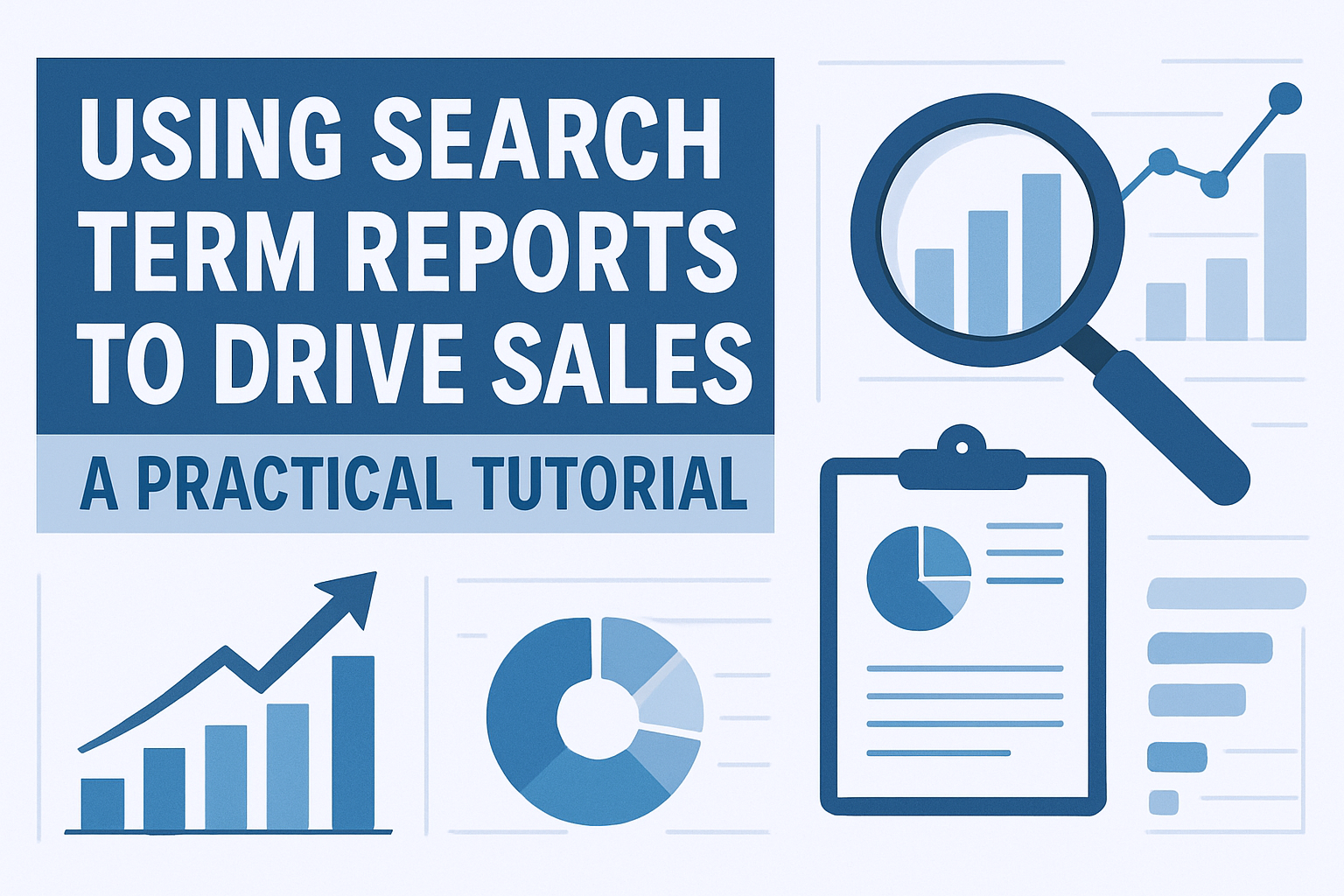
Introduction:
Amazon’s Search Term Report (STR) is one of the most powerful (yet underused) tools in a seller’s arsenal. It gives you direct insight into what customers typed in before clicking or buying your product. If you’re not using this data regularly, you’re leaving money on the table.
In this blog, we’ll show you how to analyse your STR, uncover converting keywords, eliminate wasted ad spend, and fuel your SEO – step by step.
What is the Amazon Search Term Report?
The STR is part of your Sponsored Products campaign reports. It shows:
-
Customer search terms
-
The exact ASINs and ad groups those terms triggered
-
Impressions, clicks, CPC, sales, and ACoS per term
It answers one big question:
What are real Amazon customers searching for when they find your product?
How to Download the STR
-
Go to Amazon Ads Console → Reports
-
Select Sponsored Products → Search Term Report
-
Choose your date range (last 7–30 days is best)
-
Download the .CSV file
Step-by-Step Breakdown: How to Use It
1. Identify High-Converting Keywords
Look for terms with:
-
High sales
-
Low ACoS
-
Solid conversion rates (Sales ÷ Clicks)
These are your gold keywords.
What to do:
-
Move them to manual exact campaigns
-
Add them to your listing content (title, bullets, A+)
-
Use them in your D2C SEO and Meta Ads
2. Eliminate Wasted Spend
Sort the file by:
-
Clicks > 20
-
Sales = 0
These are non-converting keywords that burn your budget.
What to do:
-
Add them as negative keywords in your campaigns
-
Refine match types (if broad is too loose)
Use eCommercean’s STR Analyser Tool to automate this entire process.
3. Group Keywords by Intent
Use filters to organise keywords into:
| Intent Type | Examples |
|---|---|
| Branded | “your brand + product” |
| Generic | “ashwagandha capsules” |
| Competitor | “xyz herbal supplement” |
| Informational | “what is sea moss?” |
What to do:
-
Increase bids on generic keywords with strong ACoS
-
Use competitor terms in Sponsored Display
-
Address informational queries in A+ content
4. Discover New Product Ideas
Some STRs reveal buying intent you didn’t plan for.
Example:
You sell a turmeric powder, but your STR shows high clicks for “turmeric for acne” → You can now create skincare-orientated content or even a new product variation.
What to do:
-
Add these new angles to creatives and listings
-
Consider launching complementary products
5. Set a Weekly Optimization SOP
Here’s a simple weekly routine:
| Task | Tool | Time |
|---|---|---|
| Download STR | Amazon Console | 5 mins |
| Analyze top & wasted terms | Excel/Tool | 15 mins |
| Update negative keywords | Ads Console | 10 mins |
| Optimize listing content | Listing tool | 15 mins |
Just 45 minutes a week can save hundreds in wasted spending and increase keyword relevance.
Bonus: Use STR for D2C Website Too
Even if you’re running Meta or Google Ads, STR can inform:
-
Your best SEO keywords (add to blog/product pages)
-
Ad copy (“shop organic sea moss”)
-
Search-friendly FAQs or product filters
Most D2C brands guess what people search. Amazon sellers know.
Tools That Make STR Work Easier
-
eCommerce Search Term Report Analyzer
Upload raw CSV → Get automatic keyword clusters, performance insights, negatives, and listing suggestions. -
Helium 10 / DataDive / Adtomic
For visual STR analysis (advanced users) -
Google Sheets or Excel
Filter & pivot manually if you prefer DIY
Conclusion:
Your Search Term Report is a goldmine – if you know how to use it. From refining ad campaigns to rewriting listings and planning your next product, it’s your direct line to real customer behaviour.
Instead of guessing what works, let the data show you. And if you want to turn your STR into action within seconds, try eCommercean’s STR Analyser – built by sellers, for sellers.
